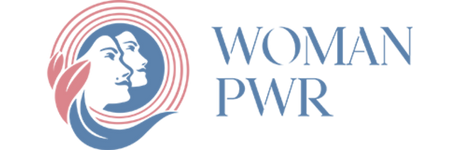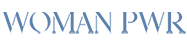DMM TV is an online streaming service that offers over 120,000 videos for a monthly fee of 550 yen. It has a wide selection of anime-related content, including the latest anime series and variety shows hosted by voice actors. One of the standout features of DMM TV is its dedication to enhancing the anime viewing experience. It not only provides an option to skip the opening sequences but also allows users to skip the ending sequences, ensuring a seamless watch. Additionally, DMM TV offers a download feature, allowing users to enjoy videos offline. This article provides a guide on how to download content from DMM TV, including a method to directly download MP4 files on a PC. Anime, 2.5D stage play, and tokusatsu fans will find this information essential.
Related Post: Dish Network Receives The Nation’s First-ever Fine For Space Debris
How to download with the DMM TV app
The DMM TV app comes with a download feature that allows users to download and play certain videos within the app. To download videos on the DMM TV app:
- Search for the desired content to download on DMM TV.
- Click on the download button next to the episode.
- If the download icon changes to a checkmark icon, the download is complete.
It is important to note that downloading a video consumes more than 1GB of data. To avoid unnecessary data usage, it is recommended to download videos using a Wi-Fi connection.
Furthermore, you can delete downloaded videos from the download folder by following the path: My Page > Settings > Delete All Downloads. The downloaded videos can be accessed and played from My Page > Downloads.
Regarding the viewing period of downloaded videos on the DMM TV app, there is no specific viewing period mentioned for videos downloaded from the “unlimited viewing” content category. However, for purchased or rented content, there are predetermined viewing periods such as 48 or 72 hours.
Please be aware that downloaded videos may get deleted in the following cases: logging out from the DMM TV app, uninstalling the app, or when the content becomes unavailable on the DMM TV platform.
- To play downloaded videos on the DMM TV app, access the downloaded video from My Page > Downloads and click the play button to start offline playback.
- To delete downloaded videos, open the downloaded video, click “Edit,” and then click the “×” button to delete it. Note: Be cautious when tapping the “×” button, as the video will be deleted without any warning messages.
Overall, it is recommended to review the information provided by the official DMM TV help or support pages for detailed and up-to-date instructions on using the download feature in the DMM TV app.
Also Read: If China Stops The Supply Of Raw Materials Used To Make Chips, The Entire World Will Suffer
Causes and solutions for slow or no download with the DMM TV app
When experiencing slow or failed downloads on the DMM TV app, there could be several reasons and corresponding solutions:
- Check and improve Wi-Fi speed: Ensure that your Wi-Fi speed is at least 5 Mbps or higher, as it is necessary for smooth downloads. You can measure your internet speed using tools like Fast.com or Usen Speed Test. If the speed is below 5 Mbps, you can try the following solutions:
– Switch to a wired connection.
– Restart your Wi-Fi router or connected devices.
- Free up device storage: If your device doesn’t have sufficient storage space, it can hinder video downloads. Remove unnecessary videos or uninstall unused apps to create more storage. As a reference, downloading one episode of an anime in HD quality takes approximately 430 MB of space.
- Keep the DMM TV app up to date: Outdated app versions can cause errors during downloads, even if there are no specific download-related features added. Update the DMM TV app to the latest version to ensure smooth functionality.
Remember to be mindful of the limit of 25 downloadable videos on DMM TV. For anime or drama series, each episode counts as one video, so keep track of your downloads, especially if you share the account with family members.
How to download DMM TV videos in MP4 to a PC
StreamFab DMM Downloader is a software that allows you to download all videos from DMM TV in 1080p resolution. Unlike the download feature in the DMM TV app, which only allows offline playback within the app, this software enables you to save the videos as MP4 files on your PC. This means you can enjoy complete offline playback on various devices like smartphones, tablets, and gaming consoles.
Additionally, since the videos are stored on your hard drive, you can transfer them to storage media such as SD cards, USB drives, and DVDs. With a success rate of 99%, this software is highly recommended for those who want to enjoy their favorite DMM TV videos offline permanently.
Also Read: Revolutionizing Software Quality and Efficiency with Automation Testing
To get started, simply launch StreamFab DMM Downloader and click on the DMM icon under the “VIP Service” section. This will open DMM TV in the built-in browser. Play the desired video you want to download, select the episodes you wish to download, choose the resolution (1080p), and start the download. Once the download is complete, the destination folder will open automatically.
In conclusion, StreamFab DMM Downloader is a powerful tool that overcomes the limitations of DMM TV’s download feature, allowing you to download and enjoy DMM TV videos in high-quality MP4 format on your PC, offline and without any restrictions.
Conclusion
Downloading DMM TV videos allows you to enjoy them offline, even in environments without internet access or a stable WiFi connection. The download feature provided by DMM TV is very convenient. However, due to copy protection implemented by DMM TV, downloaded videos will be deleted if the streaming service is discontinued, and users who have unsubscribed from DMM TV will not be able to watch any videos. If you want to save DMM TV videos locally as MP4 files and enjoy them permanently, I recommend using StreamFab DMM Downloader.
Source: Cosmo Politian