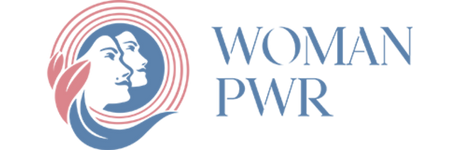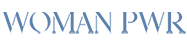A Chromebook is a laptop that acts as an alternative to other laptops. It utilizes Google Chrome’s OS operating system, which is easy to set up and works fast. An emoji is a digital pictogram that is widely used on social media, WhatsApp, and email to express a range of objects and emotions. However, knowing how to type emojis on Chromebook will help users to implement them effectively. Moreover, Chromebook users can learn more things and type emojis with a high speed. Using different emojis on Chromebook lets users express their emotions with unique pictograms that will enhance their communication.
How to type Emojis on Chromebook in different ways?
Before typing emojis on Chromebook, users should know the different methods from various sources. This will help to get ideas on how to type emojis on Chromebook properly, which helps accomplish goals. Furthermore, one can start using emojis that match the text in a conversation or message. Chromebook users can try typing emojis with keyboard shortcuts and other techniques. This is because the operating system comes with many advanced features enabling users to ensure high efficiency.
How to do emojis on Chromebook?
Anyone who wants to know how to do emojis on Chromebook should educate themselves about the options available to them first.
Here are some ways to use emojis on Chromebook.
1. Inserting Emojis using the on-screen keyboard
Those who use a touchscreen Chromebook can access emojis by tapping on the emoji icon, which is on the left side of the on-screen keyboard. The technique is very similar to mobile keyboards, allowing users to insert emojis with ease. Apart from that, one can also use the on-screen keyboard or a standard keyboard to get emojis.
A Chromebook user should go to settings and tap on accessibility in the first step. The second step is tapping on the keyboard and text input to enable the on-screen keyboard. In the third step, one should click on the keyboard icon on the shelf and tap on the emoji, which gives ways to access emojis.
2. How to type Emojis on Chromebook by using the input itself?
Another method to access Emojis on Chromebook is by using the input itself. At the same time, a user should add the input method to the taskbar shelf to get the emojis. The first step is to navigate to settings on Chromebook and click on advanced. The second step is to tap on language and inputs.
In the third step, a person should scroll down and select the input and keyboard. The fourth step is navigating to the shelf option and enabling show input options on the shelf. To access emojis, one needs to click on the input method and the emoji icon. However, this technique works only when a person uses a text input field.
4. Using Emojis from the context menu
A Chromebook user should know how to type emojis on Chromebook from the context menu. The first step is simply right-clicking or tapping on the trackpad with two fingers in any input text field. One should select the emoji option from the context menu, and an emoji picker will pop up. The emoji picker works only in text input fields across various websites and apps.
5. Using character map

The character map is another tool that lets Chromebook users’ access emojis on the keyboard with limited options. However, users should know how to type emojis on Chromebook by using a character map.
The first step is to click on the status area on the bottom right corner of the screen and then select the “emoji’ option. A user can select emojis by browsing categories to find the emojis they are looking for. The next step is to insert the emoji, which will be copied to the clipboard.
6. Converting a Chromebook into a tablet
Some Chromebooks come with tablet capabilities, allowing users to switch them to a tablet automatically when using them in a landscape mode. While using the keypad in tablet mode, it will display an emoji icon, which provides methods to access some emojis.
How to use the keyboard shortcut for Emojis on Chromebook?
Chromebook users can access emojis by using the keyboard shortcut techniques, which will save more time. The keyboard shortcut for emojis on Chromebook is easy to follow, allowing users to express their emotions uniquely. A user should use the key combination, such as Search + Shift + Space, to open the emoji keyboard on a Chromebook. It will open a pop-up window with all emojis, including kaomoji and all sorts of symbols.
How to use Emojis on a Chromebook?
Knowing how to use emojis on Chromebook enables users to create the best impressions on others. A user can apply emojis creatively apart from standard messaging and posting. Some of the places where emojis can be used perfectly include social media posts, emoji-based games, and digital art and projects. Using emojis as elements in visuals or slideshows will add more style to presentations, making them attractive.
How to fix Emojis display problems on a Chromebook?
Chromebook users should know how to fix emoji problems effectively, which enables them to perform tasks without any hassles. However, they should understand how to type emojis on Chromebook with more attention. A user should consider updating the system regularly to avoid display problems. Clearing caches can resolve display issues on a Chromebook, which lets users insert emojis with high efficiency. One can try another browser to check whether it’s browser specific. It is wise to follow the instructions carefully while using emojis on a Chromebook. This, in turn, gives ways to use and insert emojis according to needs.
Conclusion
Incorporating emojis into digital interactions became easier for Chromebook users. However, knowing how to type emojis on Chromebook enables users to embed them into text, which will enhance their communication to a greater extent. On the other hand, users should consider their audience and text before using emojis. They should know the different methods to use emojis that help express their emotions with outstanding pictograms.
Source: Cosmo Politian