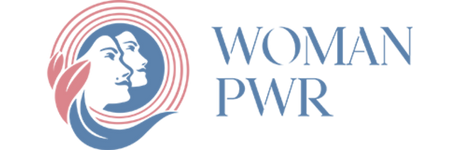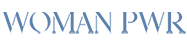Perhaps you have purchased an iPhone or iPad recently and find it overwhelming to access files that you have downloaded on them. Working on a PC or Mac can be easy and quick. However, with some expert tips, you can learn to find files downloaded on your phone device. IPadOS and iOS downloads are usually stored in a special folder that you can locate using Files app.
About downloads on iPad or iPhone
Most downloads that you make on your iPhone or iPad goes to a special ‘Downloads’ Folder. This folder exists either ‘On This iPad’, ‘On This iPhone’, or under ‘iCloud Drive’. You may locate it on the Files app. However, certain files such as images come with a separate download prompt making them accessible to appropriate app. In case you download images from Safari, then long-press context menu notifies ‘Save to Photos’. Thus, you an access them in Photos app. However, between file formats, the behavior varies somewhat. Hence, you need to know the file types saved and their saved location.
Locate Downloaded Files on iPhone or iPad
Open Files app to locate downloads on your iPhone or iPad. Then, select ‘Browse’ tab. Next, navigate to “iCloud Drive>Downloads”. Swipe down from the Home screen’s mid-part to launch ‘Files’ app. Once swiped, it opens up ‘Spotlight Search’. in the search bar, type ‘Files’ and select ‘Files’. Go to the bottom and select ‘Browse’ tab. Under ‘Favorites’, tap ‘Downloads’ Folder. Under ‘Locations’, list will vary based on the apps installed on your device. However, the latter will have iCloud Drive location and the listing ‘On My (Device)’. You may locate the Downloads folder perhaps ‘On My iPad’, ‘On My iPhone’, or under ‘iCloud Drive’. The location of the ‘Download folder’ will vary depending on your device configuration.
You are provided the option to change the location of ‘Default Downloads’ in Safari to ‘On My iPhone’ from iCloud Drive. After accomplishing this task, check new location set earlier rather than the default location ‘iCloud Drive’.
You will view a comprehensive file list that is downloaded onto your tablet or device. While downloading, you may choose to save few files to another folder apart from ‘Downloads’. In case you fail to view the desired file, then go to the upper left part and tap on ‘Back’ arrow. Now, tap another folder.
On locating the identified file, you may preview the same by tapping on it. Otherwise to open pop-up menu, tap and hold the file. You can carry out a variety of operations including file renaming, copying, and moving. Once completed, exit ‘Files’ app. As you open ‘Files’ the next time, you will locate the desired file right at the place where you had left it the last time.
Locate Downloaded images on iPhone or iPad
Open the ‘Photos’ app to locate images that you had downloaded onto your device earlier. Go to the Home Screen and tap on the Photos app icon. Otherwise, go to App Library and search ‘Photos’. On opening the Photos app, tap on the search bar located at the top part. To locate downloaded images through Safari, search using the term ‘Safari’. For manual search, browse through the images to locate your choice.
In case a downloaded image doesn’t get displayed in the device ‘Photos’ app, then go to the Downloads folder. On locating the image, copy it to the ‘Photos’ app.
Locate downloaded Music on iPhone or iPad
Maybe you had used any browser or Safari to download your favorite song. To open and access ‘Downloads’ folder, use ‘Files’ app. You may prefer to download the sons through well-established dedicated apps, such as Spotify or Apple Music. Open the app. Then, go through the app’s library collection and locate the downloaded music files that you seek.
To quicken and ease your search, tap ‘Edit’. You may now sort by artist, playlist, or genre, whether a file is downloaded or not and other search criteria. Sorting through the large library becomes easier and a fun-filled activity.
However, you are not limited to downloading stuff to a single folder. You have the option to change easily your device’s default download section. Besides this, apps used for the purpose to manage downloads could create a different download folder that is separate and unique from the main download folder. Going to the app’s section enables you to view the changed downloaded address.
Locate downloaded apps on iPhone or iPad

Swipe to the Home Screen’s left part until you come across the page having ‘App Library’ present at the top part. It helps locate the downloaded app on your iPad or iPhone. Here, you can easily access all apps that you had downloaded and installed earlier on your device. Your iPhone device sorts all installed apps into useful categories enabling you to scroll through them. If you feel the categories to be too cluttered, then at the top, tap on ‘App Library’. It displays your downloaded apps in an alphabetized list. This list is user-friendly and easily navigable. Once again, tap on ‘App Library’. As the keyboard appears, start typing what you seek from the list. After locating the desired app, you may do a few things with it.
On tapping the app icon or name, it will launch instantly. Long-pressing the icon will display essential app-centric controls. For example, in the Calendar app, includes the ‘Add to Calendar’ feature or uninstall app. On long-pressing the app name, drag the app icon to the left and place it on the home screen. It enables you to access them easily in the future.
FAQs
Steps to follow to check downloaded images on your iPhone?
The steps to follow are:
- Open ‘Photos’ app
- Visit Recent Album to locate recently downloaded images.
Where to locate downloaded PDF file on your iPad?
Steps to follow are:
- Open ‘Files’ app
- Visit ‘On My Device’
- Enter ‘Downloads’ Folder
Where to locate downloaded music files on your iPhone?
Steps to follow are:
- Open ‘Music’ app
- Click ‘Downloaded’ section. Browse through the collection to select your desired song.
Now that you know how to find downloads on iPhone, you can use your new device to the optimum.
The post How to Find Downloads on iPhone or iPad? Step by Step Guide first appeared on Tycoonstory Media.
Source: Cosmo Politian